This page is optimized for desktop computers and tablets. To access it, try one of the following points:
- Access this page from a different device.
- If you’re on a tablet, rotate it.
- Check the “Desktop site” option in your browser settings.
This page is optimized for desktop computers and tablets. To access it, try one of the following points:
This section provides an overview of all application screens.
The settings screen can be accessed by selecting the main menu in the top-right corner of the screen.
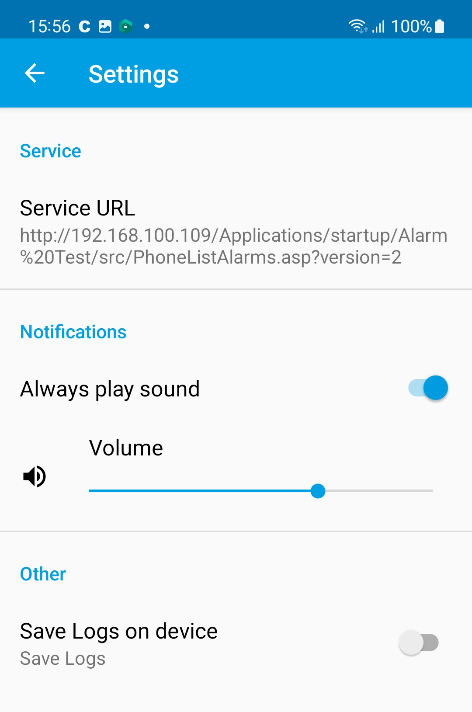
The service URL can be setup by an admin using MDM or manually by the user (see chapter Installation and configuration). This field becomes read-only once the URL has been set using MDM.
Enabling Always play sound allows Cruise Alarming Mobile to play a notification sound upon receiving an alarm, even when the mobile device is in mute, vibration, or do-not-disturb mode. This setting also becomes read-only once configured using MDM.
If Always play sound is enabled, the additional option Volume can be used to adjust the volume of the notifications. This setting also becomes read-only once configured using MDM.
The Save Logs on device option can be enabled to write the application activities into a log file for debugging purposes. This setting is not required in regular operation.
If the PhoneServices URL is set up correctly, the Alarm groups screen is shown on application start. All alarm groups the user is associated with is listed in this screen. Each group entry also features information on the most recent alarm as well as the number of unread alarm messages from this group.
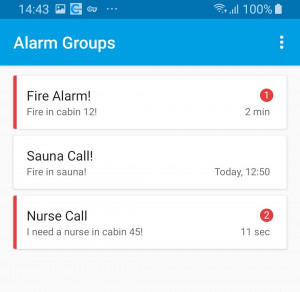
Upon receiving a new alarm, a push notification is shown on the device’s screen. If the alarm cannot be sent to the device (e.g., because of network connectivity issues), an Android notification will notify the user about any missed alarms upon reconnection.
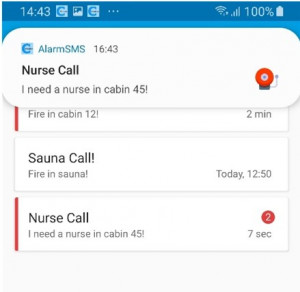
Since version 1.1.4, Cruise Alarming Mobile features the Alarm Groups Log in/out functionality. Using this function, the user can log in or log out from a group by toggling the switch to the left of the group entry.
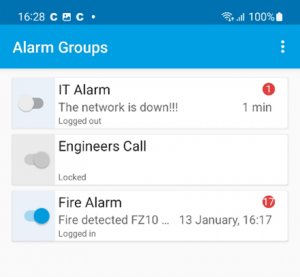
This functionality must be enabled on server-side using Callisto (see chapter Alarm groups in the Cruise Alarming administration manual). If disabled, the switch will be greyed out and the option is marked as “Locked”. If this option is disabled for all groups, the option is not shown at all in the Cruise Alarming Mobile UI.
When attempting to log out from a group, Callisto will check on the server side if the device may or may not log out. Logging out might get refused if, for example, a minimum of logged-in devices is configured for the alarm group. In this case, a toast message notifies the user on the mobile device that the state change is not accepted.
In the menu in the top-right corner, the state of multiple groups can be changed by using the options Logout All or Login Last. The latter option logs the device into all groups it was logged in most recently.

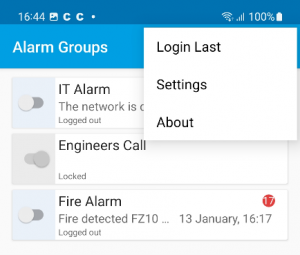
Selecting an alarm group from the list redirects user to the group’s detail view. Here, all alarm notifications from this group are listed, including the time when the alarm was received. It is also possible to log in or out from this group by selecting the action from the menu in the top-right corner.
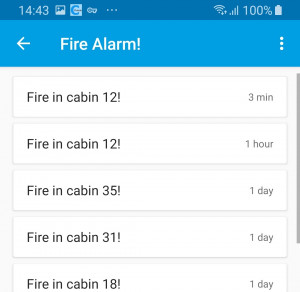
In a group’s detail view, selecting an individual alarm notification will reveal detailed information on the alarm, including the full alarm text and the time the alarm was received.
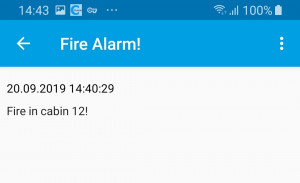
This screen shows information about the Cruise Alarming Mobile application and all open-source libraries that were used.
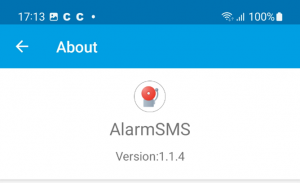
Freiburgstrasse 251
CH-3018 Bern
Switzerland
T: +41 31 531 11 11
F: +41 31 531 11 12
sales@ctmodule.com
Gospodara Vučića 145
RS-11000 Belgrade
Serbia
T: +381 18 308076
sales@ctmodule.com