This page is optimized for desktop computers and tablets. To access it, try one of the following points:
- Access this page from a different device.
- If you’re on a tablet, rotate it.
- Check the “Desktop site” option in your browser settings.
This page is optimized for desktop computers and tablets. To access it, try one of the following points:
This tab lists all alarm groups. Each alarm group contains the configuration of a specific alarm’s behavior when executed (e.g., prompt to display, ringtone, vibration, repetitions) as well as which target devices the alarm will be distributed to.
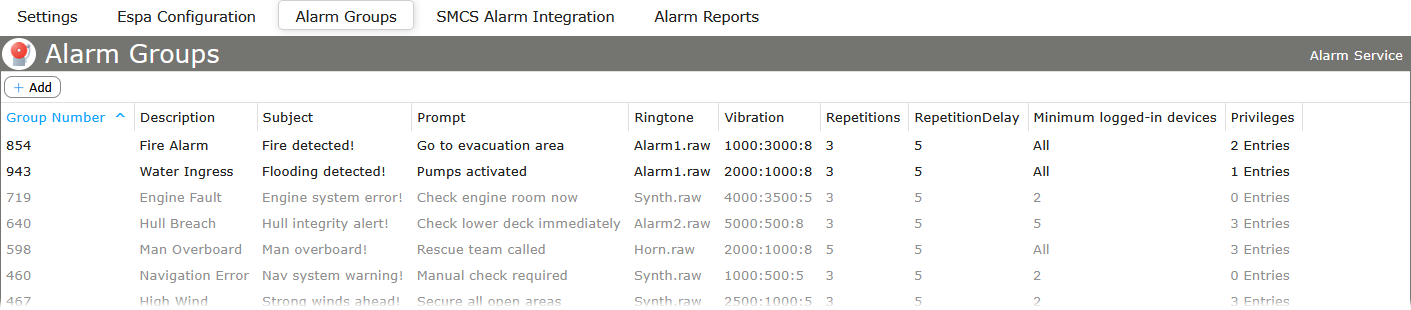
An alarm group is uniquely identified by the group number.
Important: If an alarm group should be triggered by an ESPA source, the ESPA source’s call address must be used as the group number.
To add an alarm group, click on the Add button in the top-left corner and a dialog window will appear to configure the new alarm group.
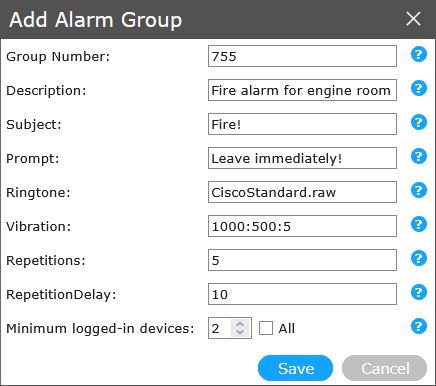
| Group Number | The unique identifier for this group. Needs to be the same as the ESPA call address which should trigger this group alarm. | ||||||
| Description | A short text to describe the alarm group. | ||||||
| Subject | Text to be shown as a push message’s title on any phone that receives the alarm (maximum 32 characters). | ||||||
| Prompt | Text to be shown as a push message’s text body on any phone that receives the alarm (maximum 32 characters). | ||||||
| Ringtone |
The file name of the ringtone that will be used on any device that receives the alarm. Hint: Typing any text in this field will reveal a list of all available ringtones that match the entered text. |
||||||
| Vibration |
Configure the vibration that will be activated on any device that receives the alarm. A vibration has the format vibrateDuration:silenceDuration:count.
|
||||||
| Repetitions | How often an alarm is repeated on a device if the alarm isn’t answered. | ||||||
| RepetitionDelay | The interval between alarm repetitions (set in seconds; values between 2 and 60). | ||||||
| Minimum logged-in devices | The minimum number of devices that are required to be logged into the alarm group. Checking All will require all devices to be logged in. |
There are two privileges that can be given to users regarding alarm groups:
Administrators can edit and delete any alarm group as well as execute the respective alarms. Regular users need the appropriate privileges to edit an alarm group and/or execute an alarm. To edit user privileges, click on the Privileges column of any alarm group to access the group’s privilege settings. Here, you can set which users and user groups have the privilege to edit/delete the alarm group or execute the group’s alarm.
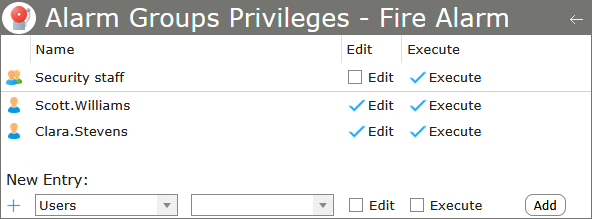
Info: Users can only be selected for alarm group privileges if they meet the following criteria:
Likewise, when a user group is granted any privileges, only group members that meet those two criteria will effectively gain the selected privileges.
Hint: If a regular user creates a new alarming group, he will be automatically given the privilege to edit and execute the alarm group. The user can then remove his own privileges, but won’t be able to restore them afterwards. A group without any privilege entries can only be edited by administrator users.
Alarm group destinations define the devices which receive alarms triggered by an alarm group. To edit the alarm group destinations, hover over an alarm group and click on the Destinations icon on the right side.
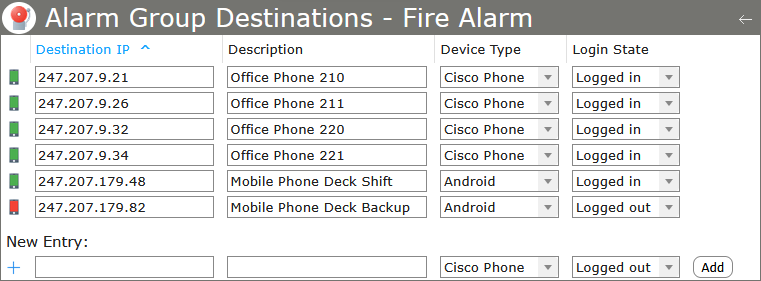
For each destination, the following parameters can be set:
| Destination IP | The IP address or DNS entry of the target. |
| Description | An internal description of the target. |
| Device Type |
Set the device type for Cruise Alarming to use the appropriate protocols and ports for the push notification. The following device types are available:
Info: For Cisco Phones and Android devices, a Secure option is also available. With this options, a secure port is used for transmitting the alarm message (443 on Cisco Phones, 8443 on Android devices). |
| Login State |
The device’s login state. The state can also be controlled from the GUI. Changing state will be reflected on the device. The following states are available:
|
Users with the Execute privilege can immediately send the alarm to all destination devices by clicking the Activate Alarm icon on the right side of the alarm group.
Freiburgstrasse 251
CH-3018 Bern
Switzerland
T: +41 31 531 11 11
F: +41 31 531 11 12
sales@ctmodule.com
Gospodara Vučića 145
RS-11000 Belgrade
Serbia
T: +381 18 308076
sales@ctmodule.com