This page is optimized for desktop computers and tablets. To access it, try one of the following points:
- Access this page from a different device.
- If you’re on a tablet, rotate it.
- Check the “Desktop site” option in your browser settings.
This page is optimized for desktop computers and tablets. To access it, try one of the following points:
Cruise Alarming is installed through Callisto’s Open Application Manager. The installation and updating process for OAM applications is described in the chapter Options of the Callisto platform administration manual.
The following application privileges can be assigned to a user for the Cruise Alarming application. For setting user privileges, see the chapter User administration of the Callisto platform administration manual.
| Settings | Provides access to the Settings tab. |
| EspaSources | Provides access to the Espa Configuration tab. |
| ActiveAlarms | Provides access to the Active Alarms tab. |
| ClearedAlarms | Provides access to the Cleared Alarms tab. |
| Alarm Groups | Provides access to the Alarm Groups tab. |
| SMCSIntegration | Provides access to the SMCS Alarm Integrations tab. |

Administrators can access the Cruise Alarming configuration by navigating to System > Open Application Manager in the main menu. In the tab Applications, locate the Cruise Alarming instance and click on the Configure icon.
Users who were granted privileges to access the Cruise Alarming instance can do so by navigating to Applications in the main menu and clicking on the name of the ProfACD instance.
Freiburgstrasse 251
CH-3018 Bern
Switzerland
T: +41 31 531 11 11
F: +41 31 531 11 12
sales@ctmodule.com
Gospodara Vučića 145
RS-11000 Belgrade
Serbia
T: +381 18 308076
sales@ctmodule.com